Invoice request - MATE Directorate of Education
Invoice request
Invoice request
Last modified: 19. August 2025
If a student requests an invoice issued in their own name, the invoice is automatically generated by the Neptun system.
The invoice can be found in the Neptun System in Finance menu, Invoice submenu. It can be downloaded from the same menu as well.
Requesting invoice for a company
If you are requesting an invoice for a company, please follow these steps:
IMPORTANT: If a student requests an invoice for a company, the transfer must be made to the bank account indicated in the invoice.
When transferring, please make sure to include the text requested in the "Other details" section of the invoice in the transfer reference (notice field). Example: + NEP +INVOICE NUMBER +NEPTUNCODE
If your tuition fee is paid by a company, payment can only be made on the basis of an invoice. You can set the Payer of the tuition fee in your Neptun (please do so by the 7th day from transcribing the item, otherwise the invoice will be generated for your own name). You can print or download the invoice in Finances – Invoices on the day after the invoice request.
You can check previously added partner organizations under Finances /Settings / Organizations menu.
You can add a new partner organization in Neptun by Finances / Settings/ Organizations. Select New organization button. (Any newly created organization must be verified by an administrator, therefore it can only be assigned to the transcribed item 1-2 working days after its creation)
Assigning a Payer to the given transcribed item (e.g. "Tuition fee 2022/23/2") is possible in Finances – Payment menu.
Click on + button at the end of Transcribed items row,
In the pop-up window, select a Payer and the Organization for the type of payer,
Click on the button … (three dots) next to the Organization’s name, and then select the organization,
DO NOT select the 'Request a transfer invoice' box,
then click on Save.
The generated invoice can be downloaded and / or printed from Finances - Invoices on the day following the invoice request.
The generated electronic invoice can only be modified by requesting its modification from the Division of Neptun and Educational Services via email. Their email address is neptunpenzugy@uni-mate.hu
If a company pays a part of your tuition fee, it is possible to divide the transcribed item as follows:
Finances - Payment
Select the semester and click on ’List’ button to display the transcribed items to be paid.
Click on the + sign at the end of the line, then select ’Share’ from the pop-up window.
Enter the first and second sub-totals for which the system will divide the originally transcribed amount.
Once it is divided, the payer for each sub-total must be given separately.
Please note that dividing a transcribed item DOES NOT equal a payment in instalments possibility. The payment deadline for the divided items remain unchanged.
Central Neptun Contact Details for Students’ Financial Matters
Ms Mária SIMON
financial clerk for students’ financial matters
E-mail: neptunpenzugy@uni-mate.hu
Downloadable information leaflets
Information leaflet on how to pay transcribed items for 2025/26/1 semester (PDF)
Archive
Information leaflet on how to pay transcribed items for 2024/25/2 semester (PDF)
Information leaflet on how to pay transcribed items for 2024/25/1 semester (PDF)
Information leaflet on how to pay transcribed items for 2023/24/2 semester (PDF)
Information leaflet on how to pay transcribed items for 2023/24/1 semester (PDF)
Information leaflet on how to pay transcribed items for 2022/23/2 semester (PDF)
Information leaflet on how to pay transcribed items for 2022/23/1 semester (PDF)
Information leaflet on how to pay transcribed items for 2021/22/2 semester (PDF)